| Content | | Configuration | Registration details has a checkbox to include the select questions.
|
| Configuration | When checked, the form will expand to show the options and questions.
|
| Option | Value(s) | Description | | Input Type | Radio buttons
Checkboxes | The input type that will be displayed on the front end registration form. | | Required Responses | None (Optional)
One
All | None – Will make all values optional so the user doesn’t have to select anything.
One – Will make one of the responses required.
All – Will require all checkboxes to be selected before continuing. This is only enabled and valid when the input is set to checkboxes. | | Title | Text – 1000 chars | The title will display above the questions. | | Question Code (1-3) | Text – 20 chars | The short identifier that will display in the registration report export. These should be unique, but it is not enforced.
The code should probably not be changed after users have submitted the form. If any users have submitted the registration form, the old code would be saved in-line with their registration. However, any submissions after the code is changed, would show the new code. This might cause inconsistencies in reporting. | | Question Text (1-3) | Text – 1000 chars | The text that appears next to the input field. This can contain HTML to display links, images, etc. |
| Reporting | The user responses are saved in-line with the registration data and are availble in the Excel exports. They are labeled as ‘selectAnswerCode’ 1-3 and the value is the corresponding question code value. When checkboxes are used, the code values will appear for each of the responses the user checked.
The exported columns can get moved around as new fields are added to the system, but this is where they are currently located within the different formats:
Regular – Columns CE – CG
Camper Form – not included
Multi-day – Columns CE – CG
Combined Report - Columns DD – DF |
| Additional Considerations | Firewall – All of the text fields can accept HTML, however our firewall may block or remove code. This can be fixed by adding exceptions to the firewall.
Formatting – Most of our client sites use the default CSS formating for radio buttons which adds a lot of spacing. It will make long wrapping text display inproperly. This can be addressed by overriding the CSS for the whole site or just the regisration form.
Example of CSS fix:
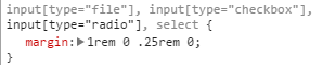 |
| Registration Form | This is an example of the Registration form that was generated from the above settings.
|
|
|
|---|



