| Step 1 - Forgot your password link |
If you forgot your password and need to reset it, please follow the “Forgot your password?” link on the login page:
|
| Step 2 - Reset your password by login ID or email address |
Please enter either your Convergence login ID or email address that is associated with your Convergence account, as well as the randomly generated numbers show in the image. Then click the “Send verification email” button to submit the request.
You can also reset your account by entering your email address. If your email address is not in the system, you will receive an error and will have to reset your password by login ID.
|
| Step 3 - Enter your login and temporary password |
You will be redirected to a login page and you will also receive an email with your temporary password. Please enter your login ID and temporary password to continue.
The temporary password will expire in 3 hours. If you do not complete the login and reset your password, you will have to start the password reset process over again.
Sample email:
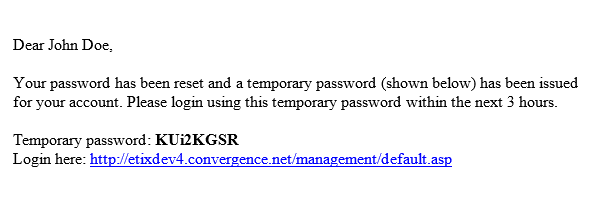 |
| Step 4 - Enter a new password |
Please enter a new password that conforms to the password rules and click the “Change Password” button to complete the process.
|



