| Steps |
The back of house (BoH) process for a renewal is almost the same process as from the POS, other than the mode of entry—While for the POS we use the POS system and the Account function button to enter the household account, for the BoH we need to login to the Management Dashboard scroll the Grey navigation bar on the left hand side, click the “Household Lookup” and this will take you to the search page for the member that you are looking to renew.
|
From the left navigation bar look for “Household Lookup” when you get to the household lookup page, enter a last name, member number, or email to search for a member.
|
The process from here on is the same as if you were doing a renewal through the POS until you have selected the type of membership you are going to renew for the guest.
|
Once you have selected the type of membership for renewal, clicking on the “renewal” button will take you to the Online Store membership form page.
|
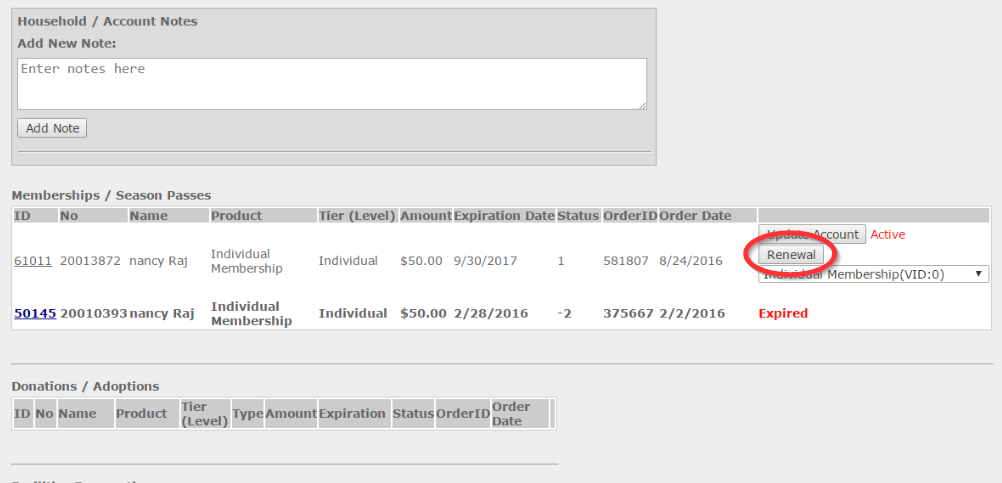
|
This takes you to membership form page where most of the information is auto populated. You will notice that since this is a renewal the guest will still retains the same old membership number that he is trying to renew.
| 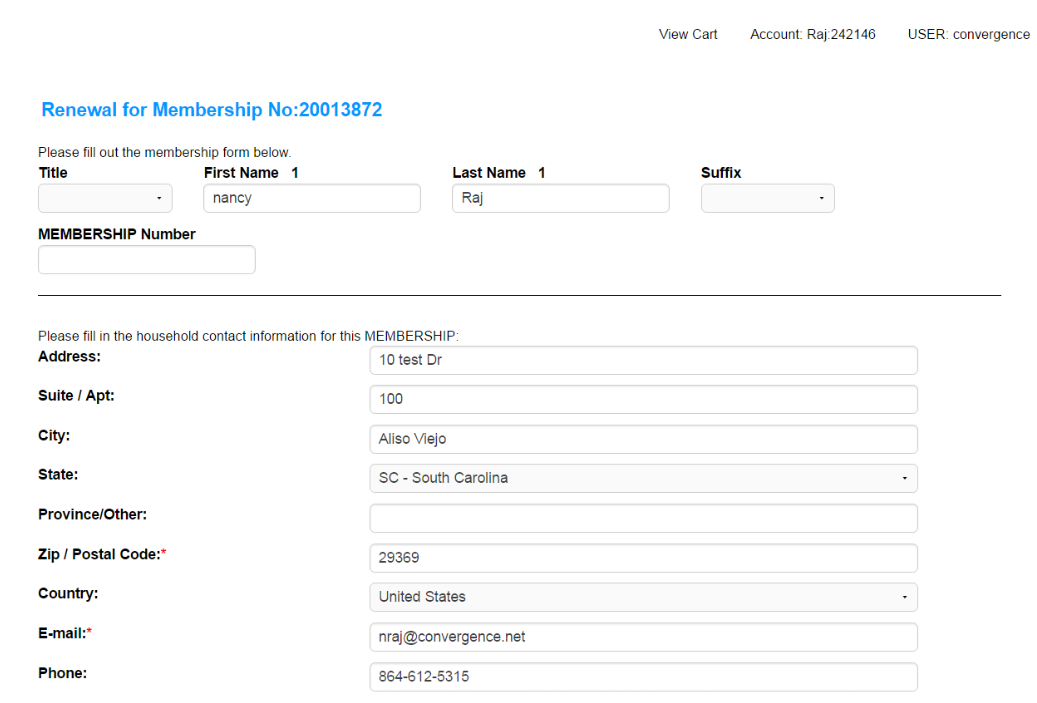
|
Complete the transaction like any other online purchase.
| |



